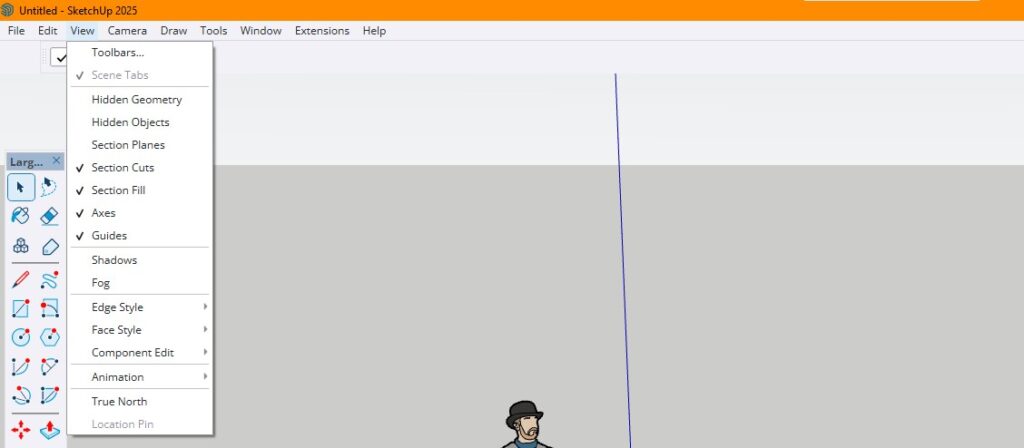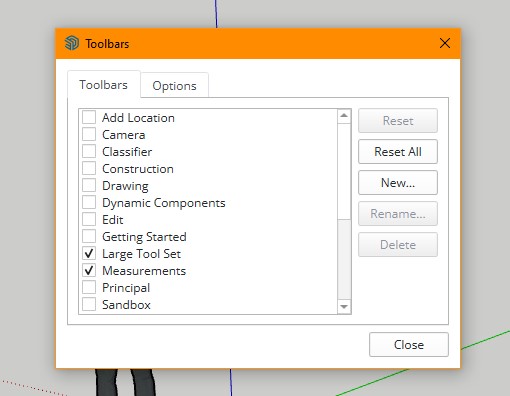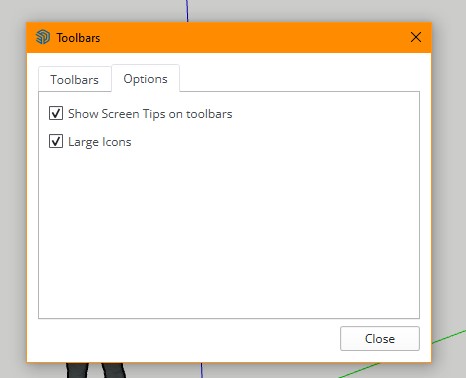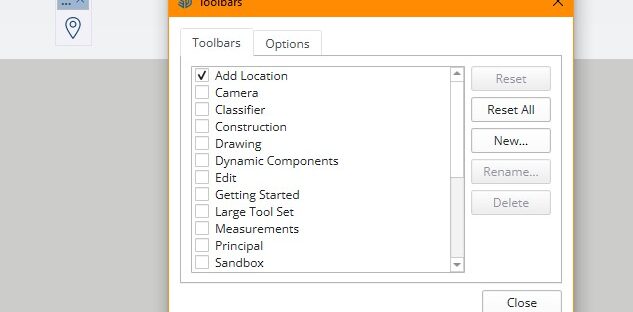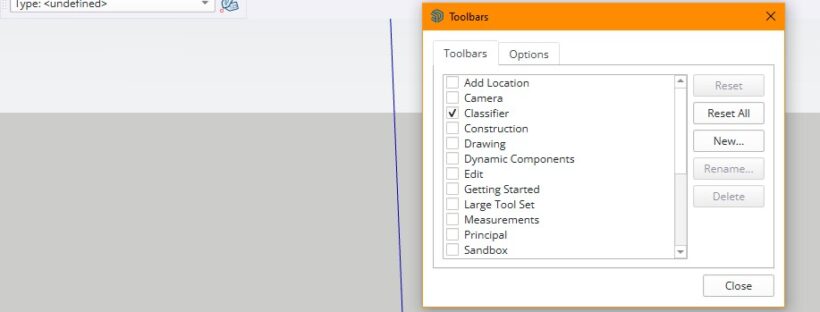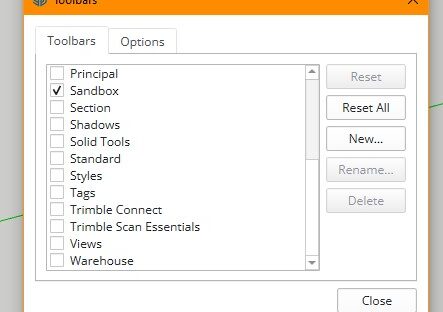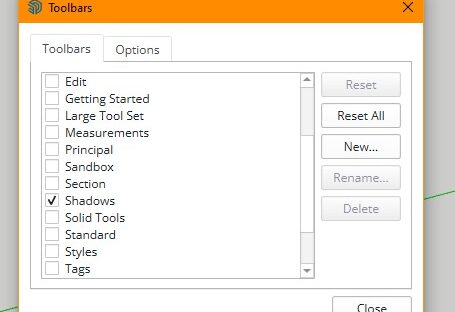|Look around a model from a stationary viewpoint.
|Navigate by reorienting the camera view.
|Move your view horizontally or vertically.
|Position your view at a specific place and eye height to check line of sight or walk through model.
|Jump to the previous camera view.
|Walk through a model by clicking and holding where you want to go.
|Move your view in or out.
|Zoom to fit the entire model on your screen.
|Zoom to a selected area of the screen.
|Insert threed- imens ional text.
|Move or reorient the drawing axes for an entire model, or a singular group or component.
|Create linear dimensions by defining two points.
|Measure angles and create angled-based guide lines.
|Measure distances, create guides, or scale a model.
|Insert text or add leader-based details.
|Draw edges, lines, shapes, or profiles.
|Draw rectangles or squares.
||Draw rectangles at desired angle.
|Create and customize the behaviors and data of dynamic components.
|View and configure the attributes of dynamic components.
|Trigger the interaction behavior of a dynamic component.
|Flip or mirror selected entities.
|Move, copy, or distort selected entities.
|Copy edges to create outlines or insets.
|Extrude faces to create 30 forms.
|Rotate (or copy) an entity by specifying rotation center, start point, and degree.
|Resize, stretch, or distort geometry.
|Find objects and materials to use in your model
|Click arrow to switch arc tools.
|Delete, hide, soften or smooth geometry.
|Find .and install extensions that add custom, enhanced functionality to Sketch Up.
|Flip or mirror selected entities.
|Send to LayOut
|Ctick arrow to switch line tools.
|Move, copy, or distort selected entities.
|Copy edges to create outlines or insets.
|Navigate by reorienting the camera view.
|Assign mater ials and colors.
|Move your view horizontally or vertically.
|Extrude faces to create 30 forms.
|Rotate (or copy) an entity by specifying rotation center, start point, and degree.
|Resize, stretch, or distort geometry.
|Find and activate tools by searching for them.
|Click arrow to switch select tools.
|Click arrow to switch shape tools.
|Measure distances, create guides, or scale a model.
|Send to LayOut
|Move your view in or out.
|Zoom to fit the entire model on your screen.
|Draw an arc by defining endpoints and a bulge.
|Draw circles from centerpoint to radius.
|Draw a pie-shaped face by defining a centerpoint, radius, and end point.
|Draw polygons with a desired number of sides.
|Draw an arc by defining 3 points on the circumference.
|Draw an arc by defining a centerpoint, radius, and end point.
|Draw an arc by defining endpoints and a bulge.
|Draw an arc by defining 3 points on the circumference.
|Insert three-dimensional text.
|Find objects and materials to use in your model.
|Draw an arc by defining a centerpoint, radius, and end point.
|Move or reorient the drawing axes for an entire model, or a singular group or component.
|Draw circles from centerpoint to radius.
|Create linear dimensions by defining two points.
|Delete, hide, soften or smooth geometry.
|Manage installed extensions: update, disable, or uninstall.
|Find and install extensions that add custom, enhanced functionality to SketchUp.
|See more or less of your model by changing the angle of SketchUp’s camera.
|Flip or mirror selected entities.
|Extrude a face along a path of edges.
|Draw irregular, hand-drawn lines or shapes.
|Draw selection bounds manually to make custom selections.
|Send to LayOut.
|Draw edges, lines, shapes, or profiles.
|Look around a model from a stationary viewpoint.
|Define selected geometry as an object that can be updated across multiple copies.
|Move, copy, or distort selected entities.
|Copy edges to create outlines or insets.
|Navigate by reorienting the camera view.
|Bucket Assign materials and colors.
|Move your view horizontally or vertically.
|Draw a pie-shaped face by defining a centerpoint, radius, and end point.
|Draw polygons with a desired number of sides.
|Position your view at a specific place and eye height to check line of sight or walk through model.
|Measure angles and create angled-based guide lines.
|Extrude faces to create 3D forms.
|Draw rectangles or squares.
|Rotate (or copy) an entity by specifying rotation center, start point, and degree.
|Draw rectangles at desired angle.
|Resize, stretch, or distort geometry.
|Create section cuts to view interior geometry.
|Select entities to modify with other tools or commands.
|Apply tags to entities in model.
|Measure distances, create guides, or scale a model.
|Insert text or add leader-based details.
|View Jump to the previous camera view.
|Walk through a model by clicking and holding where you want to go.
|Move your view in or out.
|Zoom to fit the entire model on your screen.
|Zoom to a selected area of the screen.
|Delete, hide, soften or smooth geometry.
|Define selected geometry as an object that can be updated across multiple copies.
|Assign materials and colors.
|Click arrow to switch select tools.
|Toggle on or off active section cuts.
|Toggle the display of fill in section cuts.
|Toggle the visiblilicy of section planes.
|Create section cuts to view interior geometry.
How2 create openings in curved surfaces
|Combine multiple intersecting solids and only keep their overlapping geometry.
|Combine multiple solids into one and remove interior geometry.
| Toggle the visibility of shadows.
|Split two intersecting solids, preserving overlapping geometry in groups.
|Subtract one solid from a second selected solid; keep only the end result.
|Subtract one solid from a second solid. Keep the first sol id and the resulting subtraction.
|Combine multiple solids into one and maintain interior geometry.
How2 create openings in surfaces
|Copy selection to place with the Move tool.
|Remove selection to place with the Move tool.
|Get rid of selected entities.
|Display information about the model.
|Create a new model.
|Open an existing model.
|Place a cut or copied selection with the Move tool.
|Print the active model.
|After undoing an action, do it again.
|Save the active model.
|Undo Set Active Type.
|Toggle the visibilty of bacC k edges.
|Display faces without any shading or textures.
|Display faces with shading but without textures..
|Display only model edges.
|See through objects by toggling on or off face transparency.
|Display faces with photoreal materials that react to environment lighting
|Display faces with the default front and back face color.
|Display faces with shading and any textures applied.
|CONTEXTUAL: Not yet saved
|Opens the Link Sharing window
|50% Point Cloud Blending
|75% Point Cloud Blending
|Increase by 2, and re-compute, the resolution of the selected faces from an existing Ground Mesh. It will increase by 4 the number of faces for this area.
|Unload Point Cloud Module
|Conditional Blending with transparency
|Construction point, for easier modeling
|Create a clipping box around the current SketchUp selection
|Create Clipping Box from Point Cloud
|Create Clipping Box from Point Cloud Selection
|Define Mesh type and parameters to compute a quad·based Mesh over a point cloud.
|Deactivate Clipping Box
|Disable Point Cloud Snapping
|Open Point Cloud File
|Guideline, for easier modeling
|Make the selected horizontal Ground Mesh a SketchUp Solid group.
|Translate the origin of the point cloud project
|No Blending
|Open Point Cloud Manager
|Always pick Point Cloud first
|Rotate the point cloud project
|Always pick SketchUp entities first
|Turn Off Point Cloud
|View your model from behind.
|View your model from below.
|View your model from the front.
|Display a 30 object in two dimensions; use with parallel projection.
|View your model from the left.
|View your model from the right.
|View your model from above.
|Find objects and materials to use in your model
|Find and install extensions that add custom, enhanced functionality to Sketch Up.
|Share the selected component to 3D Warehouse.
|Share this model to 30 Warehouse